3 Sample Manuscript
Before running the macro, you’ll need a sample manuscript loaded into Word. Below is a short example of an imaginary manuscript with tracked changes. Copy and paste this text into a new Word document:
Sample Manuscript:
- Write the original version: “The quick brown fox jumps over the lazy dog.”
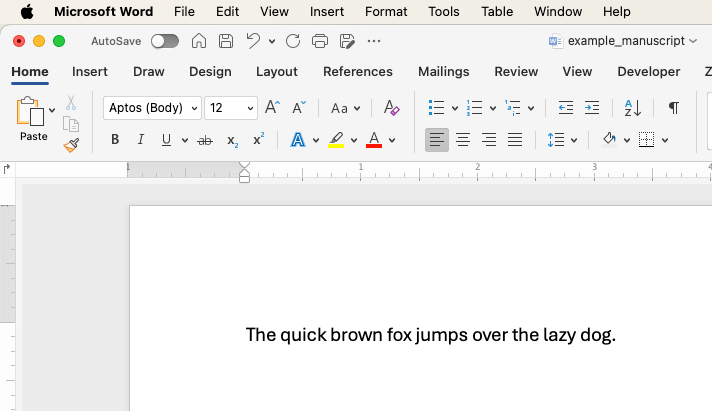
- At this point, enable Track Changes:
![]()
- Edit with Track Changes enabled followingly:
- “The quick brown fox jumps over the lazy cat.”
- Inserted: “An agile fox leapt swiftly.”
- “The quick brown fox jumps over the lazy cat.”
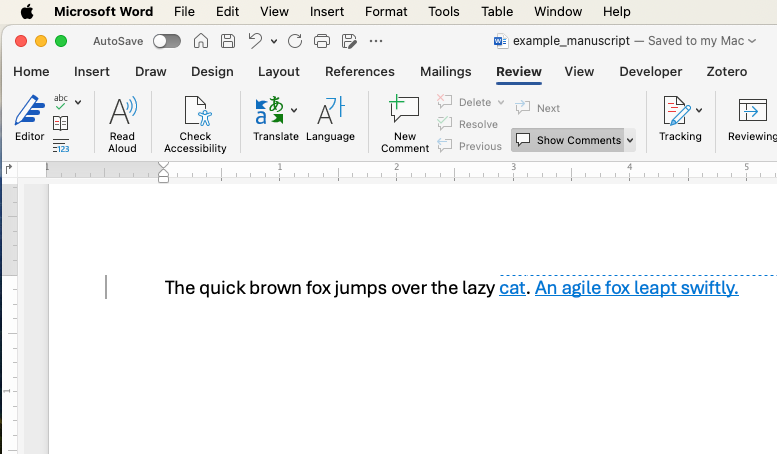
Once you’ve pasted this sample into Word, ensure Track Changes is turned on and visible. Now proceed with adding and running the macro as described in the next section.
How to run macros in Microsoft Word © 2024 by Ville Langén is licensed under the
CC BY-SA 4.0.
